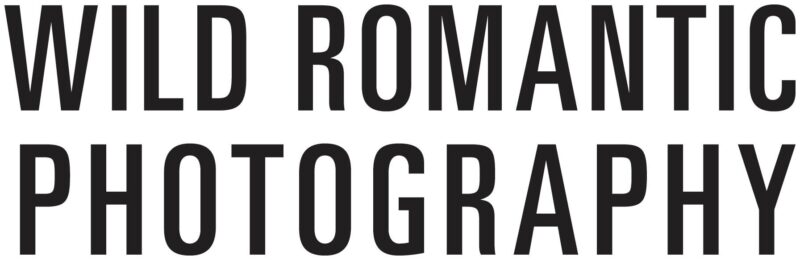What Are The Editing Tips For A Beginner Wedding Photographer?
These days, photographers at weddings want to capture unique moments. A declining number of wedding photographers now edit their own shots. Some people get their wedding photos touched up digitally. DIY photo retouching is within your reach with the help of these editing guidelines specifically designed for wedding photos.
It's not always as simple as pointing and shooting for professionals. They alter the look of a photo using a number of different programmes. Methods such as this may require some fiddling with the gear and editing after the fact. (This is not a recent development.) Photographers have been altering photos since the 19th century.
If you need advice on your wedding photography, check out our photography packages and services at Wild Romantic Photography.
Take your time and make sure the pictures you make are very professional. Learn as much as you can about your camera and editing tools, and chill out. Those that put in the time and effort because they enjoy the process never feel like their work is in vain.
It could be fun to begin by emulating the techniques of a photographer you admire. It all depends on whether you want a photographer who employs realistic tones or one who uses brilliant, surreal colours. Attempting to mimic a photographer's signature look is a great way to learn their techniques and improve your own photography.
Check out our range of wedding photography for your wedding day.
The Essentials of Exposure
The term "exposure" is used to describe the quantity of light that falls on the film or, more typically nowadays, an image sensor. A solid grasp of exposure is crucial for editing, as it allows you to create a workable image through manipulation. Exposure can be broken down into three main categories:
These items are:
- Light sensitivity setting (ISO).
A lower ISO results in a darker image, whereas a higher ISO results in a lighter image.
- The aperture is the light-letting space within the lens.
If you use a small aperture, you'll get a deep depth of field, and vice versa.
- The rate at which the camera's shutter is allowed to open and allow light in.
More light enters as the velocity decreases.
By adjusting these parameters, you can take pictures with a wide range of sharpness, purity, brightness levels, and depth of field, etc. This means that the quality of the modified photographs you produce with post-processing software depends on your familiarity with each of these factors.
A thorough explanation of the Expose Triangle may be found in Photographic Life, and a handy cheat sheet is available in Improve Photography.
Low-Light Techniques
Learning to shoot under less-than-ideal situations, such as limited photography, can be tough; yet, since many relatives events take place during the late evening (such as athletic events, gimmick, summer art walks, etc.), it is worthwhile to develop this talent.
Three crucial pointers for working in dim light are as follows:
- The use of a wide aperture results in increased light.
- To get a brighter picture, crank up the ISO.
- Reduce blur caused by motion by lowering the shutter speed. Post-processing editing can help smooth out any graininess in the final image. You can find the "Reduce Noise" function in Photoshop's Filter menu.
Low-Resolution Suggestions
Which solution is most optimal? The answer can be found in how you plan on using the shot.
When creating printed products like picture books, a higher resolution photograph is preferable because of the improved detail it conveys. You have no idea if this photo will be used in any way. Still, it's recommended that you use a high resolution camera. You can always make it smaller.
However, this does not apply to pictures you see on the internet. Their standard PPI (pixel density) is 72, as this resolution strikes a good balance between screen real estate and loading time. It's best to photograph at a higher resolution than you need and reduce it before printing, as low-resolution internet images tend to look fuzzy in print.
It is possible to boost the resolution in most editing software. In Photoshop, the Resample Image button can be used to increase the pixel density of an image. The images won't be as crisp as they could have been if shot at the intended resolution from the start, so consider this an interim fix.
How to Resize Photos
Modern image editing programmes make cropping and resizing photographs a breeze. In Photoshop, the Image Size option may be found in the Image menu, where the user can alter the image's high dimensionality, document size, and resolution.
Don't be scared to experiment with various frame sizes when resizing an image. Cropping the image such that it no longer occupies the frame and refocusing on the subject before reducing its size is one such example. You could also slide the issue to the side to create dynamic negative space if you're going for a more imposing look.
Oh no, you didn't remember to adjust the image before you started building your photo book, did you? Avoid worrying about it; there's no need. Motif's built-in resizing features make it easy to adjust image size to precise specifications.
Focusing Techniques
You shouldn't be nervous about disabling automation and giving manually focus a shot. It's okay if you're scared, just hear us out.
Even though modern cameras have very advanced autofocus mechanisms, on occasion the device may "search" for the topic that you desire it to focus on. Manual focus gives you a lot more freedom to frame your photo how you wish. Instead, just use one autofocus. This instructs the camera to zero in on a specific point of focus, as opposed to trying to capture the entire scene in sharp detail.
The only time this isn't true is when you're trying to reel in a fleeing prey. In that scenario, you should shoot in burst mode while the autofocus is active continuously. True, you'll have such a lot of photographic garbage to sort though, but who knows? Maybe one or two of those photos will be just what you need to give your photo book a fresh lease on life.
Let's not forget the value of our editing programmes also. To attract greater attention to the focal point of your image, you may use the Lens Blur tool in Adobe Photoshop, and the Focus Area tool can help you zero in on the precise area of the image you want to emphasise.
How to Reduce Motion Blur

The best way to reduce motion blur is to keep the camera still. As the saying goes, "work smarter, not harder," therefore in this case, it's best to prop it up on a tripod and hand off the task to the technical department.
A tripod may not always be an option, so be prepared to get creative when one isn't. Tripods made from non-standard materials, like fence poles or park seats, can be quite useful in certain situations. To create a tripod, you can alternatively use a tabletop or the wall for support.
To lessen the blur caused by motion, you should increase the shutter speed. As a general rule of thumb, we can say that the ratio is "1 so over the lens's focal length. An example sentence: [Reference needed] If you're using a lens with a 100mm diameter, you'll want to set your shutter speed to 1/100 of the a second. The shutter speed must be 1/200 second if you're using a lenses with a 200 millimetre focal length. As before, this continues.
You can further minimise the effect of motion blur in the editing stage. Photoshop has a filter called Shake Reduction that you may access via the Filter menu. To give an image the impression of motion, select Motion Blur first from Filter menu.
Wild Romantic Photography has the best range of services of wedding photography Yarra Valley. Check them out here.
Tips for Landscape Photography
Experienced editors would benefit greatly from working in such an environment. Experimentation is encouraged in landscape design since there are so many possible outcomes, any of which can be visually appealing.
It's worth thinking about employing a polarising filter if you're behind the camera. As a result, the sky will become darker and less reflective. To keep the illusion of depth and make the audience feel that they are part of the scene, attention should be maintained throughout both the foreground and background. A mixture of a narrow apertures and a slow frame rate will help you keep your camera steady.
Next, edit your work to perfection by attending to the finer points. Adjust the contrast, sharpen the image, and try out various noise reduction techniques (graininess). To be honest, there is no correct response to this enquiry. Modify the setting till the snapshot exhibits the wow factor that encouraged you to capture it.
Defining the Subject
Too many photographers settle for shots in which the subject is dead centre in the viewfinder. It has lasted the testing of time, but that doesn't mean it isn't boring. Get out there and try out new perspectives; the world is your canvas.
The Golden Ratio can be a helpful guide when striving to elevate the overall performance of a composition. Visualize the scene as a Fibonacci Spiral filling the entire frame, then compose the shot so that the focal points draw the viewer's attention inward. Although it is difficult to put into words, hopefully the photographs here will help you understand what we trying to convey.
It's also possible to experiment with framing the shot in the space at hand. You may take a picture of the outdoors via a window, of a child in the centre of a playground, or of your significant other next to a line of trees marking your favourite hiking trail.
Remember that while editing, you can change an image's composition by cropping, rotating, or dragging it.
Colour Suggestions
Users unfamiliar with the functionality of colour sliders may become frustrated. It's hard to home in on the exact colour scheme you want due to the sheer number of numbers, and even tiny changes may feel like they would have a huge impact.
To begin, consider the result you'd like to produce. Is there a way to make the colours even more out of this world? You should crank the saturation all the way up. Is there a particular hue you'd want to have more prominence than others? Then, you should experiment with the contrasting between them. Do you wish for the viewers to experience a specific emotion? Then, you can recreate the feel of a bygone age by adjusting the warmth slider.
Look at each and every hue in the picture carefully. Do you see the blue sky poking out from beyond the tree canopy, even if the bright orange, yellow and blue, and red ones of a tropical rainforest in the fall may represent the central focus of your forest landscape? In that situation, the blue slider is not to be ignored.
As we discussed when examining landscape photography, the choice of colour is essentially an aesthetic one, so you shouldn't enter this believing that there is a right or incorrect solution to the colour question. Your aesthetic sensibilities will guide you to the correct answer.
The Motif Can Assist You in Discovering Your Professional Touch.
You will be well on your way to creating images with a more professional aspect after following the ideas and suggestions provided below. One should keep in mind that the motif can provide additional support while compiling a photo book to display their work.
When you select the Autoflow mode, state-of-the-art technology is used to analyse your photographs. Based on criteria including sharpness, contrast, composition, and orientation, Motif will choose the top photos from your collection. Not only can it aid in the organisation of your photo collection, but it may also assist you appreciate a shot's worth that you might have otherwise noticed due to the presence of distractions. The intuitive features of motif's layout editor make modifying your photos as simple as brushing your teeth, so you can focus on the fun parts of making your layout.
If you give it a shot, you'll discover that a beautiful photo book is the perfect medium for displaying your professionally-looking images.
Planning your dream wedding and don’t want to miss out on the special moments on your big day? Worry no more, Wild Romantic Photography has you covered.
How to Use Lightroom to Edit Wedding Photos
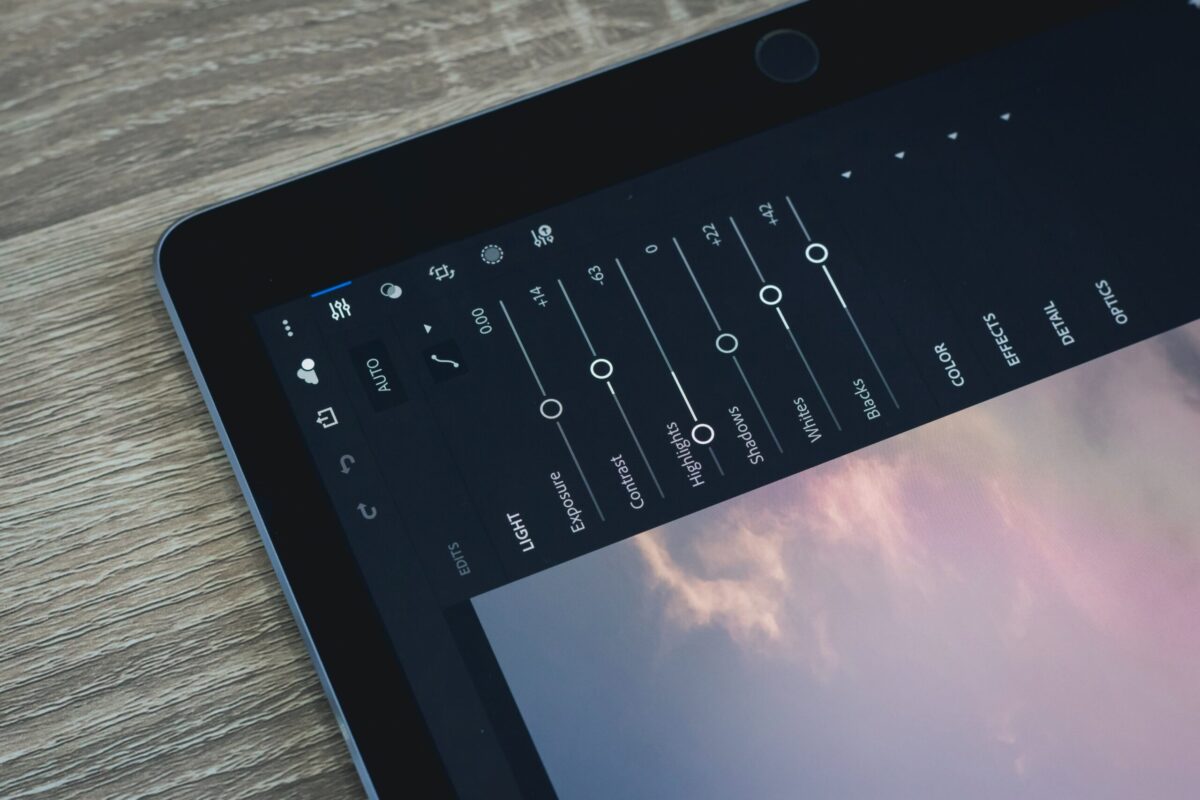
Lightroom is a popular choice among photo editors since it speeds up the process of enhancing many photographs without sacrificing quality. However, you may as well not use the application at all if you don't know how to make effective use of its various tools and capabilities. At Wild Romantic, we have the best wedding photographer in Mornington Peninsula to capture every single moment on your wedding day.
Photo Editing Using Flags and Stars
To begin, you'll need to select the photos that will require adjustments. The fastest way to save time is to get rid of pictures that aren't necessary. Lightroom includes two useful tools—Flags and Stars—that can accomplish this. Pick each shot and afterwards place a tiny flag in the top left corner of the screen to signify it. Each picture can also be given a star rating from one to five by using the corresponding buttons. Using this strategy, you may determine which pictures should be revised and which can be discarded.
Make use of Lightroom Presets
There are many different types of premade settings to choose from on the internet. Either physical copies or digital downloads are available for this set. To further expedite the colour restoration process, you can even construct your own bundle. Adjustable Lr plug-ins that improve photos can make the time spent editing wedding photos go by much more swiftly.
Increase your exposure
Even if you're using presets, you still need to fiddle with the exposure. Focusing on the basics—adjusting the lighting, whites, shadow, and blacks—is a good place to start. Every shot requires its own unique set of adjustments.
Saturation, Hue, and Brightness should all be adjusted
Take care to manage the picture's colouring with precision. Using the HSL panel, you can tweak each of the parameters independently. If you think the image is excessively bright or dark, you can adjust the Brightness. The hue indication specifies the spectrum of colours, whereas the saturation indicator indicates their intensity. Photo editing with a bride wearing a white dress, for example, requires these adjustments.
Control Saturation, Hue, and Brightness in B&W Images
Many buyers want their wedding photos to look like they were taken in black and white. They like how classic and elegant it is. The HSL panel is useful for adjusting the grayscale values of the each colour and producing amazing images.
Image Sharpening and Noise Reduction
If you want to fix anything specific in an image without having to search for it, zoom in. To examine the effects of your adjustments, locate the Sharpening slider and drag it very slightly. Reduce noise caused by high ISO with the tool provided further down this page.
White Balance is perfect
The most efficient approach to altering the White Balance is to use the Gradient Tool. WeEdit uses nearly all of our wedding photograph editing services to increase the vibrancy of the sky or grass in the background. It functions similarly to how it does with those other elements in the image. Selected areas of an image are the only ones affected by the Gradient Tool's adjustments.
Repair Flaws Using a Healing Tool
The Healing Tool allows you to correct a diverse range of blemishes in an image. If the individual has any facial flaws or the shot contains any little distracting elements, it would be in their best interest to have them edited out. Photoshop is required when you need to remedy major errors.
Make use of the Brush Tool.
Lightroom's Brush Tool is one-of-a-kind and remarkably useful for fixing things like crooked teeth and rough skin. There's a terrific slider you may use to set the level of intensity to your liking. If you want to get things done faster, use the auto-masking feature.
The focal point of the image would be isolated and enhanced while the surrounding areas are left unaltered. This makes it much easier to edit wedding photos.
Examine Exporting Tools
Users of Lightroom have access to a wide variety of professional-grade display settings and features. To illustrate the ceremony and the celebration that followed, you may use this programme to make a slideshow. To avoid violating any copyright that may be related with these images, you must add a watermark before uploading them to the internet.
How to Create a Lightroom Catalog
Make a new catalogue for each job that you photograph
Photos are stored as "files" in a Lightroom catalog. It's inefficient to employ multiple filing cabinets for different kinds of paperwork. It will be difficult to organise your photo collection and locate specific images in the future if they are all stored in the same database (Folder Missing Icon). We keep track of my clients' projects by creating a Catalogue, Photos, and Printing folder for each.
Images will be archived on backup devices and eventually deleted from the computer once you have finished sorting, editing, and exporting them and have sent them to your clients. You can't keep track of all of the photographs for each task if you only use primary catalogue. You can rest easy knowing that everything is stored centrally and can be accessed, preserved, and worked on from any location.
Set Automatic Backups to On and write the Xmp Data for Each Catalog.
Every time you create a new library in Lightroom, there are two features that must be activated right away. Setting up automatic backups to run once you log out is something that should go without saying. Lightroom serves merely as a further safeguard for your data. If you have this function enabled and your catalogue becomes corrupt, you may simply navigate to Catalog > Backups Folder, unzip the most recent backup, and continue working as if nothing had occurred. It's totally worthwhile, and it only takes a few to activate before you can close the programme.
Launch Adobe Photoshop Lightroom > To adjust your catalogue settings, select Menu > Catalogue Settings > Go to the Backup section under the General menu. Select the option that reads "Every Time Lightroom Exits."
How to Set Up an Automatic Backup for Your Lightroom Catalog
If you're recording in RAW, no adjustments you make in Photoshop will show up on the canvas. The "sidecar" XMP file is updated with the information. Vellum covers your photo like XMP data does. Thankfully, this is just a thin layer that can be peeled off. Contrary to other programmes, Lightroom does not update itself as you make adjustments. Why? I don't know, so if the application dies and you lose your work, have it do it for you to saving time and effort. Not good.
Launch Adobe Photoshop Lightroom > To adjust your catalogue settings, select Menu > Catalogue Settings > Look for the Metadata section under the General Menu. For automatic XMP update, choose the checkbox.
How to Configure Your Lightroom Catalog for XMP Data.jpg
Create 1:1 Previews for Each Catalogue
You have undoubtedly used Lightroom's Smart Previews before. It's not the quickest, but it does a faster job of rendering your image so you can get to editing. The time it takes to edit a photo in Lightroom is increased by the program's image rendering. Your photographs may look pixelated until Lightroom analyses the file. Importing Smart Previews still necessitates the use of 1:1 Previews to ensure that the picture files load without delay.
Select all of the pictures in the Library Module of Lightroom after you've finished importing them. Click the Previews tab, then choose Build 1:1 Previews from the Library drop-down. The previews will take a while to load, so while We wait either make a cup of tea or catch up on some correspondence. When it's done, image editing will proceed instantly without any pauses for rendering. FINALLY!!
Shortcuts for the Keyboard
The worst part is that when your experience with Lightroom's many keyboard shortcuts grows, the program's makers may make unexpected changes to those shortcuts without warning you in advance.
In order to see the Reference View, press the Shift key and the letter R on your keyboard.
My go-to quick fix is to switch to Reference View. The development environment in which this is functional is Develop (D key). The Reference View in the Development Module will split the screen in two so that you may work on two separate documents at once without having to switch between them. Once the Reference image is chosen, you can move it left and right, as well as make adjustments and switch between similar images. It will not move till a fresh REFERENCE image is dropped. This is the greatest time saver for people like me who take both digital and analogue images, or for anyone who needs to match photos.
Conclusion
DIY photo retouching is within your reach with the help of these editing guidelines. Learn as much as you can about your camera and editing tools, and chill out. A solid grasp of exposure is crucial for editing, as it allows you to create a workable image. Use a wide aperture and crank up the ISO to get a brighter picture, or lower the shutter speed for a blur-free image. Motif's built-in resizing features make it easy to adjust image size to precise specifications.
Manual focus gives you a lot more freedom to frame your photo how you wish. To attract greater attention to the focal point of your image, use the Lens Blur tool in Adobe Photoshop. If you're using a lens with a 100mm diameter, you'll want to set your shutter speed to 1/100 of the a second. A mixture of a narrow apertures and a slow frame rate will help keep your camera steady. Experimentation is encouraged in landscape design since there are so many possible outcomes.
The Golden Ratio can be a helpful guide when striving to elevate the overall performance of a composition. Visualize the scene as a Fibonacci Spiral filling the entire frame, then compose the shot so that the focal points draw the viewer's attention inward. Remember that you can change an image's composition by cropping, rotating, or dragging it. Motif can provide additional support while compiling a photo book. Autoflow mode uses state-of-the-art technology to analyse your photographs.
Images can also be given a star rating from one to five by using the corresponding buttons. Lightroom includes two useful tools—Flags and Stars. Every shot requires its own unique set of adjustments. Adjustable Lr plug-ins that improve photos can make the time spent editing photos go by much more swiftly. WeEdit uses nearly all of our wedding photograph editing services to increase the vibrancy of the sky or grass in the background.
Users of Lightroom have access to a wide variety of professional-grade display settings and features. Make use of the Brush Tool for fixing things like crooked teeth and rough skin. To illustrate the ceremony and the celebration that followed, you may use this programme to make a slideshow. If you're recording in RAW, no adjustments you make in Photoshop will show up on the canvas. The "sidecar" XMP file is updated with the information.
Vellum covers your photo like XMP data does. Thankfully, this is just a thin layer that can be peeled off. Importing Smart Previews still necessitates the use of 1:1 Previews to ensure that the picture files load without delay. Select all of the pictures in the Library Module of Lightroom after you've finished importing them. The Reference View in the Development Module will split the screen in two so that you may work on two separate documents at once without switching between them.
Content Summary:
- These days, photographers at weddings want to capture unique moments.
- A declining number of wedding photographers now edit their own shots.
- DIY photo retouching is within your reach with the help of these editing guidelines specifically designed for wedding photos.
- It's not always as simple as pointing and shooting for professionals.
- They alter the look of a photo using a number of different programmes.
- If you need advice on your wedding photography, check out our photography packages and services at Wild Romantic Photography.
- Take your time and make sure the pictures you make are very professional.
- Learn as much as you can about your camera and editing tools, and chill out.
- It could be fun to begin by emulating the techniques of a photographer you admire.
- Attempting to mimic a photographer's signature look is a great way to learn their techniques and improve your own photography.
- Check out our range of wedding photography for your wedding day.
- A solid grasp of exposure is crucial for editing, as it allows you to create a workable image through manipulation.
- A thorough explanation of the Expose Triangle may be found in Photographic Life, and a handy cheat sheet is available in Improve Photography.
- Three crucial pointers for working in dim light are as follows:The use of a wide aperture results in increased light.
- To get a brighter picture, crank up the ISO.
- The answer can be found in how you plan on using the shot.
- Still, it's recommended that you use a high resolution camera.
- However, this does not apply to pictures you see on the internet.
- It's best to photograph at a higher resolution than you need and reduce it before printing, as low-resolution internet images tend to look fuzzy in print.
- It is possible to boost the resolution in most editing software.
- In Photoshop, the Resample Image button can be used to increase the pixel density of an image.
- Oh no, you didn't remember to adjust the image before you started building your photo book, did you?
- Motif's built-in resizing features make it easy to adjust image size to precise specifications.
- You shouldn't be nervous about disabling automation and giving manual focus a shot.
- Manual focus gives you a lot more freedom to frame your photo how you wish.
- Instead, just use one autofocus.
- This instructs the camera to zero in on a specific point of focus, as opposed to trying to capture the entire scene in sharp detail.
- In that scenario, you should shoot in burst mode while the autofocus is active continuously.
- Maybe one or two of those photos will be just what you need to give your photo book a fresh lease on life.
- To attract greater attention to the focal point of your image, you may use the Lens
- Blur tool in Adobe Photoshop, and the Focus Area tool can help you zero in on the precise area of the image you want to emphasise.
- The best way to reduce motion blur is to keep the camera still.
- As the saying goes, "work smarter, not harder," therefore in this case, it's best to prop it up on a tripod and hand off the task to the technical department.
- To lessen the blur caused by motion, you should increase the shutter speed.
- As a general rule of thumb, we can say that the ratio is "1 so over the lens's focal length.
- If you're using a lens with a 100mm diameter, you'll want to set your shutter speed to 1/100 of a second.
- The shutter speed must be 1/200 second if you're using a lenses with a 200 millimetre focal length.
- You can further minimise the effect of motion blur in the editing stage.
- To give an image the impression of motion, select Motion Blur first from the Filter menu.
- Wild Romantic Photography has the best range of services of wedding photography Yarra Valley.
- To keep the illusion of depth and make the audience feel that they are part of the scene, attention should be maintained throughout both the foreground and background.
- A mixture of a narrow aperture and a slow frame rate will help you keep your camera steady.
- Next, edit your work to perfection by attending to the finer points.
- Adjust the contrast, sharpen the image, and try out various noise reduction techniques (graininess).
- Get out there and try out new perspectives; the world is your canvas.
- The Golden Ratio can be a helpful guide when striving to elevate the overall performance of a composition.
- Visualize the scene as a Fibonacci Spiral filling the entire frame, then compose the shot so that the focal points draw the viewer's attention inward.
- It's also possible to experiment with framing the shot in the space at hand.
- Remember that while editing, you can change an image's composition by cropping, rotating, or dragging it.
- Users unfamiliar with the functionality of colour sliders may become frustrated.
- It's hard to home in on the exact colour scheme you want due to the sheer number of numbers, and even tiny changes may feel like they would have a huge impact.
- To begin, consider the result you'd like to produce.
- Is there a way to make the colours even more out of this world?
- Do you wish for the viewers to experience a specific emotion?
- Look at each and every hue in the picture carefully.
- As we discussed when examining landscape photography, the choice of colour is essentially an aesthetic one, so you shouldn't enter this believing that there is a right or incorrect solution to the colour question.
- Your aesthetic sensibilities will guide you to the correct answer.
- The Motif Can Assist You in Discovering Your Professional Touch.
- You will be well on your way to creating images with a more professional aspect after following the ideas and suggestions provided below.
- One should keep in mind that the motif can provide additional support while compiling a photo book to display their work.
- When you select the Autoflow mode, state-of-the-art technology is used to analyse your photographs.
- Based on criteria including sharpness, contrast, composition, and orientation, Motif will choose the top photos from your collection.
- The intuitive features of motif's layout editor make modifying your photos as simple as brushing your teeth, so you can focus on the fun parts of making your layout.
- If you give it a shot, you'll discover that a beautiful photo book is the perfect medium for displaying your professionally-looking images.
- Lightroom is a popular choice among photo editors since it speeds up the process of enhancing many photographs without sacrificing quality.
- At Wild Romantic, we have the best wedding photographer in Mornington Peninsula to capture every single moment on your wedding day.
- To begin, you'll need to select the photos that will require adjustments.
- The fastest way to save time is to get rid of pictures that aren't necessary.
- There are many different types of pre-made settings to choose from on the internet.
- Adjustable Lr plug-ins that improve photos can make the time spent editing wedding photos go by much more swiftly.
- Even if you're using presets, you still need to fiddle with the exposure.
- Focusing on the basics—adjusting the lighting, whites, shadow, and blacks—is a good place to start.
- Saturation, Hue, and Brightness should all be adjusted. Take care to manage the picture's colouring with precision.
- Using the HSL panel, you can tweak each of the parameters independently.
- Many buyers want their wedding photos to look like they were taken in black and white.
- If you want to fix anything specific in an image without having to search for it, zoom in.
- The most efficient approach to altering the White Balance is to use the Gradient Tool.
- Selected areas of an image are the only ones affected by the Gradient Tool's adjustments.
- Make use of the Brush Tool.
- Lightroom's Brush Tool is one-of-a-kind and remarkably useful for fixing things like crooked teeth and rough skin.
- If you want to get things done faster, use the auto-masking feature.
- This makes it much easier to edit wedding photos.
- Users of Lightroom have access to a wide variety of professional-grade display settings and features.
- Make a new catalogue for each job that you photograph. Photos are stored as "files" in a Lightroom catalogue.
- It will be difficult to organise your photo collection and locate specific images in the future if they are all stored in the same database (Folder Missing Icon).
- You can't keep track of all of the photographs for each task if you only use primary catalogue.
- Every time you create a new library in Lightroom, there are two features that must be activated right away.
- Setting up automatic backups to run once you log out is something that should go without saying.
- Lightroom serves merely as a further safeguard for your data.
- If you have this function enabled and your catalogue becomes corrupt, you may simply navigate to Catalog > Backups Folder, unzip the most recent backup, and continue working as if nothing had occurred.
- Launch Adobe Photoshop Lightroom > To adjust your catalogue settings, select Menu > Catalogue Settings > Go to the Backup section under the General menu.
- Vellum covers your photo like XMP data does.
- Contrary to other programmes, Lightroom does not update itself as you make adjustments.
- For automatic XMP update, choose the checkbox.
- You have undoubtedly used Lightroom's Smart Previews before.
- The time it takes to edit a photo in Lightroom is increased by the program's image rendering.
- Importing Smart Previews still necessitates the use of 1:1 Previews to ensure that the picture files load without delay.
- Select all of the pictures in the Library Module of Lightroom after you've finished importing them.
- Click the Previous tab, then choose Build 1:1 Previews from the Library drop-down.
- When it's done, image editing will proceed instantly without any pauses for rendering.
- The worst part is that when your experience with Lightroom's many keyboard shortcuts grows, the program's makers may make unexpected changes to those shortcuts without warning you in advance.
- In order to see the Reference View, press the Shift key and the letter R on your keyboard.
- My go-to quick fix is to switch to Reference View.
- The Reference View in the Development Module will split the screen in two so that you may work on two separate documents at once without having to switch between them.
- Once the Reference image is chosen, you can move it left and right, as well as make adjustments and switch between similar images.
Photographers are keen to share these best business practices for establishing your Adobe Photoshop lightroom Catalog because they know how crucial it is to get off to a great start when editing, messing up, and storing your images. Lightroom is an amazing picture editing programme, but it has so many options that it can be overwhelming to learn where to begin.
If you’d like to work with professional photographers for your wedding, book with us at Wild Romantic Photography.