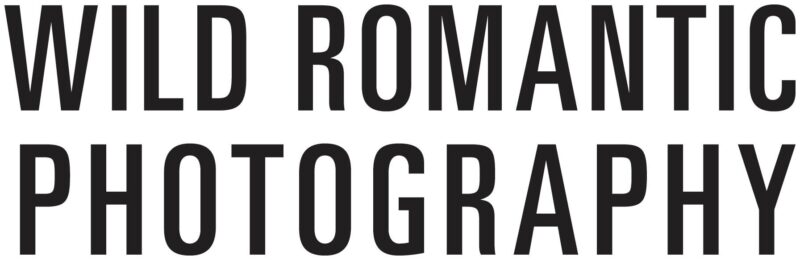Do Professional Photographers Edit Their Photos?
Some people may doubt the photographer's abilities and the sincerity of the shots they take if they know the photographer has used photo editing software like Photoshop or Lightroom to modify the photos after they were taken. This is especially true now, when digitally altered pictures are so easily accessible online. When referring to the process of altering images, the words "post-processing" and "image manipulation" are often used interchangeably.
Picture manipulation is the practice of modifying an image to deceive the observer into thinking it displays something other than what it actually does. If you have post-processing software for your digital camera, you may take the raw images you've captured and make them look more like real life by adjusting the lighting and contrast. It does not inevitably lead to photo tampering.
Should photographers edit their photos after taking them? They, without a doubt, do. Also, it's a must if you're really into photography as a pastime. When it comes to taking a good picture, clicking the shutter button is only half the battle. When you edit a photo, you can adapt, change, and alter it to make it look better. Image editing can range from subtle adjustments to tones and colours, such as clipping out unwanted elements, to extreme special effects and meticulous editing.
Most of a photographer's editing work will likely centre on the first choice. But there are occasions where more substantial changes are required. The most important memento from your wedding will be the images you took. Need help finding the perfect wedding photographer but have no idea where to look?
Further, photographers often hire outside firms to retouch their work when they are too swamped with client work to devote time to the process themselves. The truth is that altering digital images is not a recent phenomenon. It had existed since the dawn of film photography. Photographers back then would employ a number of darkroom techniques to alter the unfinished, developed film negatives before presenting the public with a magnificent final result. Time spent developing, as well as more complex procedures like using coloured gels or prisms in-between the lens and the photo paper to achieve artistic distortion, are also factors.
Determining which film to utilise is considered editing in and of itself. The film stock used makes a huge difference in the final image quality. For some of them, this means that colours are more saturated. Also, some people only take pictures in black and white, while others specialise in extreme contrast or subtle subtlety. To a large extent, the final appearance is dictated by the stock film used in production.
8 Photo Editing Tips for Stunning Photographs
Do you want to make a living as a photographer, and have just bought your first camera meant for pros? Perhaps you're interested in learning photo editing skills for the sake of creating your own personal photo albums. These eight simple photo editing strategies will help you create gorgeous photographs and take your work to the next level.
When it comes to editing photos, Lightroom, Adobe Camera Raw, and Photoshop are the most often used programmes. Therefore, I've decided to offer some useful advice on some of the most popular photo-editing software. Without further ado, here is a collection of picture editing techniques that will help you create some remarkable photographs.
Speeding Simple Processes
Without a doubt, the workflow is one of the most formidable obstacles to overcome in photo editing. It could take you an hour to perfect only two photographs that need editing. The time it takes to open, make changes, and save can get annoying very fast.
Lightroom and Adobe Camera Raw, each with its own set of shortcut keys, simplified this procedure. By using shortcuts like "Cmd+C" or "Ctrl+Shift+C" (for Copy options) and "Cmd+V" or "Ctrl+Shift+V," Lightroom's software allows users to greatly reduce the amount of time spent on corrective chores like these (for Paste settings).
Camera Raw Filter
In Photoshop CC, users have the option of activating both the Camera Raw interface and the quick layer editing tools. Select the Camera Raw Filter from the Filter menu once you've made your choice.
You can make further edits to the photographs in the Raw Camera Filter at any moment by converting the layer to a Smart Object via the Filter > Convert for Smart Filters menu option. Because of this, destructive edits will be prevented. Lightroom's software allows you to significantly reduce the amount of time spent on activities that need to be corrected by using shortcuts like "Ctrl+Shift+C" (for Copy choices) and "Cmd+V" or "Ctrl+Shift+V" (for Paste settings).
Learn About Camera and Lens Adjustments

It is recommended that you spend some time exploring the various ACR and Lightroom panels before diving into the Basic modifications. Before making major changes to the image's colour or contrast, for instance, you should make sure the Camera Calibration panel is properly set.
It's suggested that you investigate the Lens Corrections menu, specifically the Enable Lens Profile Corrections toggle. If you use wide-angle lenses, there's a good chance that some of the image will be cropped off due to the automatic lens adjustments. It's crucial to double check these before you start cropping the image.
Make Use of Various Shortcuts
There is no way for me to stress this enough. It will help you save time and give you a better understanding of the programme.
One of the most used features is the ability to zoom in, and by holding down the H key, you can make this process much quicker and more intuitive. In an instant, Photoshop will achieve a zoom effect. To temporarily switch to the Hand Tool and drag the image about to inspect features in different areas, you can maintain holding the space bar.
Create More Vivid Skies
Using the HSL feature in Adobe Camera Raw or Lightroom, you may subtly increase the contrast between the blue sky and the clouded sky. To put it another way, this helps you tell the two apart. Using the Luminance option, shift the Blue slider to the left to achieve this. The result will be a darker hue for the sky. But don't use it too often, or the edges of the clouds and other things may start to poke through the sky.
Applying a digital Graduated Filter, adjusting the Clarity and Curves, or enhancing the Vibrancy and Saturation are all other techniques to think about. The image can be adjusted directly with the Targeted Adjustment Tool, which is another useful feature. Either access it directly from the ACR toolbar or, in Lightroom, use the "bullseye" icon at the very top of the HCL panel. After that, it's as easy as clicking and dragging on the shadowed regions.
Stylising Photos
If you want your images to look more sophisticated, you can follow the procedures described below.
- Click the Adjust menu item and then the Brightness/Contrast panel after you have imported your photo into Photoshop.
- The ideal values for brightness and contrast are +25 and +35, respectively. Make sure the Saturation slider is set to -25.
- The Curves layer should then be edited.
- You can go with Red initially if you want to. To do this, click and hold the red line's middle, where it's the thickest, and then slide it down little.
- At that point, you should raise the Blue line.
- The last action is to raise the green bar by clicking on it and dragging it upwards.
- Finally, from the mixing options, select Soft Light.
Adding two adjustment layers for solid colours is the final step. To achieve this effect, select a pale yellow hue and set its blending mode to Overlay. The opacity should be reduced to 35%. For the second colour layer, you can write "f000ff," select Screen as the blending mode, and reduce the opacity to 30 percent.
Experiment With Preset Settings
The Presets Panel can be accessed from the left side of the interface once the Develop Module has been chosen from the drop-down menu. Using the available colour schemes as starting points for your own experiments is a breeze. If you find yourself in a sticky situation and need to undo an effect, simply scroll down to the History palette. You have the ability to click back through previous states there. In Lightroom, go to the Effects Presets and pick Light Grain.
Be Selective When Using Apply Levels
Adjustment At any point, a Layer Mask can be used in conjunction with the layer. Selecting the Brush tool and repeatedly painting over the altered areas with black can be helpful when trying to conceal certain aspects of the adjustment. It is also possible to hide your changes by painting over the black Layer Mask with white using the Cmd/Ctrl+I> command.
Using Adjustment Layers allows you to apply the Levels adjustments to only a certain area of the image using a mask.
These pieces of guidance are a simplified list of things to keep in mind if you're interested in photography and want to get better at editing. I pray that this post serves as both a source of amusement and useful information. Be sure to check out picturecorrect.com if you're looking for more helpful photography advice. You may learn a lot more unique methods of shooting over there.
Best Photo Editing Software for Photographers
Which photo editing programme do you recommend the most? Photography has come a long way since Photoshop's introduction, making it difficult to provide a satisfying answer to that topic. To be a successful photographer nowadays, you need more than just a desktop photo editor. Tools for non-destructive editing, picture cataloguing, raw processing, and lens correction have replaced the older standbys of selects, masks, and layers. We require not only access to photo-editing software but also imaginative impetus. With the recent resurgence of interest in classic aesthetics, photography is now as much about setting the mood as it is about perfecting technical details.
Whether you're using a Mac or a PC, professional photo editing software can help you achieve the look you want for your images. Whether you're a complete beginner or a seasoned pro, editing your images before posting them online is a must.
We have the best wedding photographers in Yarra Valley to capture your beautiful moments on your wedding day. In this article, we will discuss the various photo editing programmes that are available to photographers.
Adobe Photoshop Cc 2020
Adobe's choice to make Photoshop CC a subscription-only product hasn't stopped drawing criticism. But despite this, Adobe Photoshop is smooth and powerful, and it's always being upgraded. Because of its superior support for selects, masks, and layers, it is the go-to programme for creating complicated composite images. Adobe Photoshop, although having a reputation for being complicated, has a very well-organized and straightforward user interface.
Although there aren't any dedicated "novice" settings or modes, the tools panel does have helpful fly-out animations that explain how each tool operates and what it might be used for. You can access these visual aids by selecting the "I" option. The Photography Plans feature Lightroom in addition to Photoshop, which solves the problem of the lack of image searching and cataloguing options in Photoshop. When coupled with Adobe Lightroom, Photoshop becomes one half of the most widely used picture editing duo in the world.
Adobe Photoshop Lightroom Classic/cc

Lightroom is the perfect complement to Adobe Photoshop because it serves as a cataloguing tool, raw processor, and editor all in one. You probably don't need Photoshop at all if you're only looking to enhance photographs rather than manipulate them. Lightroom Classic, the "old" version of Lightroom, is still available for regular desktop storage, but Adobe has made things more confusing by introducing Lightroom CC, a newer, simpler version of Lightroom that stores all of your photos in the cloud. You get both of these with the standard Adobe Photography Plan, but we recommend sticking with Classic.
It allows you to apply presets with a single click in a fraction of the time it takes to apply manual edits in Photoshop, and there is also a wide variety of free Lightroom presets available on the internet. Starting to think about hiring a wedding photographer? Check out our range of Mornington Peninsula wedding photography here.
Affinity Photo 1.8
We may gripe about Photoshop's lack of features, but the fact remains that the vast majority of photographers would be better served by a more conventional image editor. The same functionality is available in Affinity Photo, but for a far more reasonable one-time fee and without the requirement for a membership. Despite having the tools, capabilities, and power to compete head-to-head with Photoshop, Affinity Photo is offered at a reasonable price.
With features like cloning, healing, and retouching, as well as an Inpainting tool for automatic object removal and a specialised Liquify persona (workspace) for localised image distortion effects, Serif has placed a considerable amount of attention on the market for retouching software. The features and tools available in the highly effective Affinity Photo editor cannot be listed in this short article. The most recent version, 1.8, is a free update for existing customers that adds yet another slew of enhancements.
Phaseone Capture One Pro 21
Recording One is versatile enough to serve as a Lightroom-like image cataloguing, searching, and non-destructive editing tool, as well as a tethered capture and editing tool for studio photographers using a'sessions' based workflow. Studio photographers are Capture One's key demographic. Unlike Lightroom, which is split up into separate "modules," this programme just has one main interface window, and its collection of "tool tabs" may be easily customised to suit individual needs.
The layers-based local adjustment mechanism is one notable distinction that makes it much easier to monitor and update your work as you go. Additionally, this system now offers 'parametric' linear and radial gradient masks, both of which can be changed in the future. To my eyes, Capture One's conversions are noticeably more refined and crisp than Lightroom's.
Additionally, due of Phase One's newly created cooperation partnership with Fujifilm, Capture One is now able to produce what is perhaps the greatest Fujifilm processing you'll ever see and also duplicate Fujifilm's Film Simulation options. New to Capture One 21 are improvements to workflow and speed, such as a Dehaze tool and Speed Edit mode.
DxO Nik Collection 3.3
DxO's Nik Collection is the latest addition to the well-liked Nik suite of programmes. It's been updated with new features and simplified procedures. With the help of the Nik Collection, you have access to these three exceptional and powerful creative tools: Silver Efex Pro has set the standard for digital black and white plugins, Analog Efex Pro is unrivalled in its capacity to generate analogue and darkroom-style effects, and Color Efex Pro is a very potent collection of filters that can be used separately or combined into a broad range of "recipes."
Sharpener Pro and Dfine, despite their dated appearance, are still useful tools for improving the quality of an output image by removing noise and increasing sharpness. While Viveza is fantastic for "dodging and burning" colour photographs and HDR Efex Pro is fantastic for blending many exposures into a single image, HDR Efex Pro is highly handy as an HDR merging/effects tool. The most significant change, however, is the introduction of Perspective Efex, which enables perspective corrections and extensive lens, wide-angle distortion correction and tilt-shift effects. In honour of Nik's 25th anniversary, version 3.3 of the Nik Collection includes 25 brand new presets.
DxO Photolab 4
As a result of DxO's purchase of the Nik Collection, the new DxO PhotoLab is a more robust, all-around photo-editing solution than its predecessor, DxO Optics Pro. In the new PhotoLibrary window, you can browse your image folders, make Projects, and perform basic filtering and housekeeping tasks; however, PhotoLab's true strength lies in its raw processing, the astoundingly effective PRIME denoise tool (Elite edition only), excellent local image adjustments, and highly effective (and automatic) lens corrections.
PhotoLab's output quality is unrivalled. Sadly, the PRIME denoise and DxO's ClearView Plus function are only available in the more expensive Elite edition, and the DxO ViewPoint plugin is required to make perspective corrections (which were previously incorporated into Optics Pro). The new DeepPRIME noise reduction in PhotoLab 4 is the most notable improvement over the previous PRIME tool, and it's also faster. The results it achieves with raw images shot at a high ISO are stunning.
Luminar 4 (luminar Ai Is Coming)
Skylum Luminar is a new piece of picture editing software that has already made waves in the market. You've come to the right place if the idea of a non-destructive, all-in-one photo editor appeals to you. This programme can even be used to make image masks, layers, and montages.
Price-wise, Luminar 4 is right in the middle of the spectrum, but it's a really useful and robust picture editor. In addition, it was an early adopter of various cutting-edge AI editing tools. The AI Sky Replacement filter is incredible, and the portrait enhancing features are much more sophisticated and effective than anything you'd find in a simple photo editor. Luminar 4 can function independently or as a plug-in for Adobe Photoshop CC, Adobe Lightroom, Adobe Photoshop Elements, or Apple Photos.
To facilitate this, Luminar 4 includes both the original Luminar and the Luminar Flex plugin at no additional cost. The new Luminar AI, on the other hand, will provide a radical makeover. Artificial intelligence (AI) effects and 'templates' will be featured prominently, with the app automatically analysing your images and making style recommendations. It's important to keep an eye on this area.
Exposure Software Exposure X6
Like ON1 Photo RAW 2021, the relatively unknown Exposure X6 deserves far more attention than it presently receives. The software is a sophisticated, robust, and time-saving all-in-one photo editing and browsing application that focuses on analogue film effects and includes a vast library of simple one-click preset effects.
Analog film effects creation is where the tool really shines. Without picture layers, you can't merge photos, but for many photographers, that's not a deal breaker. Exposure X5 has a variety of great features, including an intuitive UI, beautiful effects and presets, and powerful yet simple editing capabilities.
Also known as ON1 Photo RAW 2021, this software lets users make edits without permanently altering the original picture and create "virtual copies" of an image to try out different effects without having to repeatedly save and reload the same thing. Auto Enhance is a brand new addition to Exposure X6 along with GPU-accelerated processing, enhanced noise and highlight handling, and a colour replacement tool.
On1 Photo Raw 2020
The 2021 edition of ON1 Photo RAW, arguably the only programme that offers the most comprehensive solution overall, features new colour selection and replacement capabilities, a new spot healing brush, and new portrait and landscape improvement tools. To facilitate Adobe-like photo sharing and mobile device synchronisation, ON1 also offers a subscription service.
ON1 Photo RAW 2021 includes a hybrid browsing and cataloguing module that makes it easy to navigate your image folders and provides access to more robust search features when needed. It contains a Develop tab with three different adjustment panels—Effects, Portrait, and Local—and the Effects tab alone has a plethora of filters that can be tweaked, masked, and combined in an infinite number of ways. In addition, the Edit tab features dedicated Portrait and Local (adjustment) panels.
This workflow's non-destructive nature is particularly noteworthy given that it includes layers, masking, and compositing capabilities. ON1 Photo RAW may not be as well-known as some of its competitors, but it is well worth the attention of any serious photographer to have a look, especially in light of its fresh, modern user interface.
Adobe Photoshop Elements 2021
Every single one of these shows has been proved to be a hit with its target demographic. In Elements 2021, Adobe will debut new AI-driven capabilities powered by Adobe Sensei. Among these updates is the capability to create animated GIFs in both 2D and 3D formats, as well as a cool new "facial tilt" option.
Planning your wedding and looking for a videographer? Look no further, Wild Romantic Photography is one of the most highly respected wedding film videography services in Melbourne and Sydney.
The Elements editor has a number of different modes, such as the eLive mode, which offers inspiration and tutorials, the Quick mode, which allows users to create quick and simple effects, the Guided mode, which offers users a growing list of effects walkthroughs (three more were added in the version 2021), and the Expert mode, which offers users the full set of tools. Photoshop Elements is available both separately and as part of a package with Adobe Premiere Elements. When it comes to editing videos, Premiere Elements is equivalent to Photoshop Elements.
Conclusion
Photographers edit their photos after they are taken. Image editing can range from subtle adjustments to tones and colours, such as clipping out unwanted elements, to extreme special effects and meticulous editing. Photographers often hire outside firms to retouch their work when they are too swamped with client work to devote time to the process themselves. It could take you an hour to perfect only two photographs that need editing. Lightroom's software allows you to significantly reduce the amount of time spent on activities that need to be corrected by using shortcuts like "Ctrl+Shift+C" and "Cmd+V".
These tips will help you create gorgeous photographs and take your work to the next level. Make sure the Camera Calibration panel for your camera is working properly before making any major changes. Use the HSL feature in Adobe Camera Raw or Lightroom to increase the contrast between the blue sky and the clouded sky. The Presets Panel can be accessed from the left side of the interface once the Develop Module has been chosen from the drop-down menu. Selecting the Brush tool and repeatedly painting over the altered areas with black can be helpful when trying to conceal certain aspects of the adjustment.
Adobe Photoshop is the go-to programme for creating complicated composite images. Lightroom is the perfect complement to Adobe Photoshop as it serves as a cataloguing tool, raw processor, and editor all in one. Adobe has made things more confusing by introducing Lightroom CC, a simpler version of Lightroom that stores all of your photos in the cloud. Serif's Affinity Photo 1.8 allows you to apply presets with a single click in fraction of the time it takes to apply manual edits in Photoshop. The layers-based local adjustment mechanism is one notable distinction that makes it much easier to monitor and update your work as you go.
This programme just has one main interface window, and its collection of "tool tabs" may be easily customised to suit individual needs. DxO's Nik Collection is the latest addition to the well-liked Nik suite of programmes. Perspective Efex enables perspective corrections and extensive lens, wide-angle distortion correction and tilt-shift effects. The new DeepPRIME noise reduction in PhotoLab 4 is the most notable improvement over the previous PRIME tool. Luminar 4 can function independently or as a plug-in for Adobe Photoshop CC, Adobe Lightroom, Adobe Photoshop Elements, or Apple Photos.
Exposure X5 has a variety of great features, including an intuitive UI, beautiful effects and presets, and powerful yet simple editing capabilities. ON1 Photo Raw 2021 lets users make edits without permanently altering the original picture and create "virtual copies" of an image. ON1 Photo RAW may not be as well-known as some of its competitors, but it is well worth the attention of any serious photographer to have a look. It contains a Develop tab with three different adjustment panels—Effects, Portrait, and Local. In Elements 2021, Adobe will debut new AI-driven capabilities powered by Adobe Sensei.
Content Summary
- Some people may doubt the photographer's abilities and the sincerity of the shots they take if they know the photographer has used photo editing software like Photoshop or Lightroom to modify the photos after they were taken.
- When referring to the process of altering images, the words "post-processing" and "image manipulation" are often used interchangeably.
- When you edit a photo, you can adapt, change, and alter it to make it look better.
- Most of a photographer's editing work will likely centre on the first choice.
- The truth is that altering digital images is not a recent phenomenon.
- Perhaps you're interested in learning photo editing skills for the sake of creating your own personal photo albums.
- These eight simple photo editing strategies will help you create gorgeous photographs and take your work to the next level.
- When it comes to editing photos, Lightroom, Adobe Camera Raw, and Photoshop are the most often used programmes.
- Before making major changes to the image's colour or contrast, for instance, you should make sure the Camera Calibration panel is properly set.
- It's suggested that you investigate the Lens Corrections menu, specifically the Enable Lens Profile Corrections toggle.
- If you use wide-angle lenses, there's a good chance that some of the image will be cropped off due to the automatic lens adjustments.
- In an instant, Photoshop will achieve a zoom effect.
- Using the HSL feature in Adobe Camera Raw or Lightroom, you may subtly increase the contrast between the blue sky and the clouded sky.
- The result will be a darker hue for the sky.
- If you want your images to look more sophisticated, you can follow the procedures described below.
- Click the Adjust menu item and then the Brightness/Contrast panel after you have imported your photo into Photoshop.
- Adding two adjustment layers for solid colours is the final step.
- For the second colour layer, you can write "f000ff," select Screen as the blending mode, and reduce the opacity to 30 percent.
- The Presets Panel can be accessed from the left side of the interface once the Develop Module has been chosen from the drop-down menu.
- Using the available colour schemes as starting points for your own experiments is a breeze.
- At any point, a Layer Mask can be used in conjunction with the layer.
- Using Adjustment Layers allows you to apply the Levels adjustments to only a certain area of the image using a mask.
- These pieces of guidance are a simplified list of things to keep in mind if you're interested in photography and want to get better at editing.
- Tools for non-destructive editing, picture cataloguing, raw processing, and lens correction have replaced the older standbys of selects, masks, and layers.
- We require not only access to photo-editing software but also imaginative impetus.
- Whether you're using a Mac or a PC, professional photo editing software can help you achieve the look you want for your images.
- Because of its superior support for selects, masks, and layers, it is the go-to programme for creating complicated composite images.
- Adobe Photoshop Lightroom Classic/cc Lightroom is the perfect complement to Adobe Photoshop because it serves as a cataloguing tool, raw processor, and editor all in one.
- It allows you to apply presets with a single click in a fraction of the time it takes to apply manual edits in Photoshop, and there is also a wide variety of free Lightroom presets available on the internet.
- We may gripe about Photoshop's lack of features, but the fact remains that the vast majority of photographers would be better served by a more conventional image editor.
- The same functionality is available in Affinity Photo, but for a far more reasonable one-time fee and without the requirement for a membership.
- Despite having the tools, capabilities, and power to compete head-to-head with Photoshop, Affinity Photo is offered at a reasonable price.
- With features like cloning, healing, and retouching, as well as an Inpainting tool for automatic object removal and a specialised Liquify persona (workspace) for localised image distortion effects, Serif has placed a considerable amount of attention on the market for retouching software.
- The features and tools available in the highly effective Affinity Photo editor cannot be listed in this short article.
- Recording One is versatile enough to serve as a Lightroom-like image cataloguing, searching, and non-destructive editing tool, as well as a tethered capture and editing tool for studio photographers using a'sessions' based workflow.
- Studio photographers are Capture One's key demographic.
- To my eyes, Capture One's conversions are noticeably more refined and crisp than Lightroom's.
- Additionally, due of Phase One's newly created cooperation partnership with Fujifilm, Capture One is now able to produce what is perhaps the greatest Fujifilm processing you'll ever see and also duplicate Fujifilm's Film Simulation options.
- The new DeepPRIME noise reduction in PhotoLab 4 is the most notable improvement over the previous PRIME tool, and it's also faster.
- Price-wise, Luminar 4 is right in the middle of the spectrum, but it's a really useful and robust picture editor.
- The AI Sky Replacement filter is incredible, and the portrait enhancing features are much more sophisticated and effective than anything you'd find in a simple photo editor.
- Luminar 4 can function independently or as a plug-in for Adobe Photoshop CC, Adobe Lightroom, Adobe Photoshop Elements, or Apple Photos.
- To facilitate this, Luminar 4 includes both the original Luminar and the Luminar Flex plugin at no additional cost.
- The new Luminar AI, on the other hand, will provide a radical makeover.
- Artificial intelligence (AI) effects and 'templates' will be featured prominently, with the app automatically analysing your images and making style recommendations.
- Photoshop Elements is available both separately and as part of a package with Adobe Premiere Elements.
- When it comes to editing videos, Premiere Elements is equivalent to Photoshop Elements.